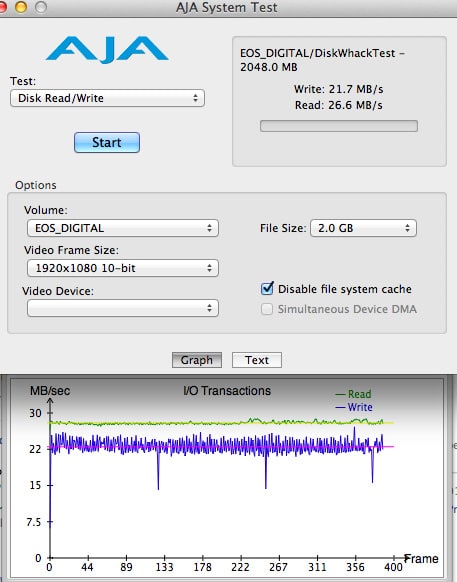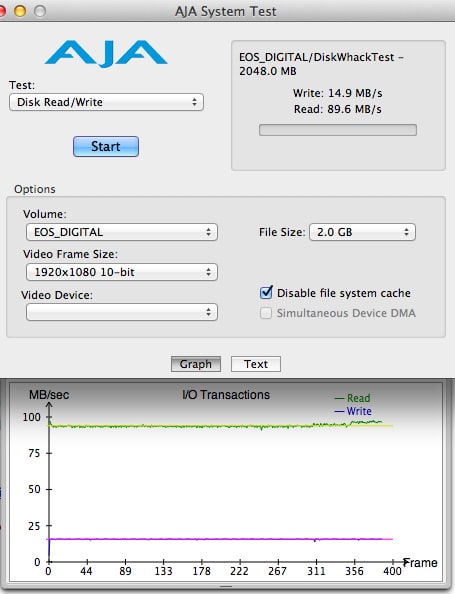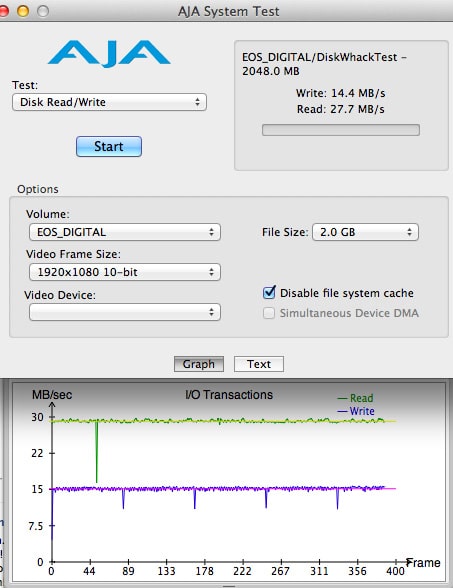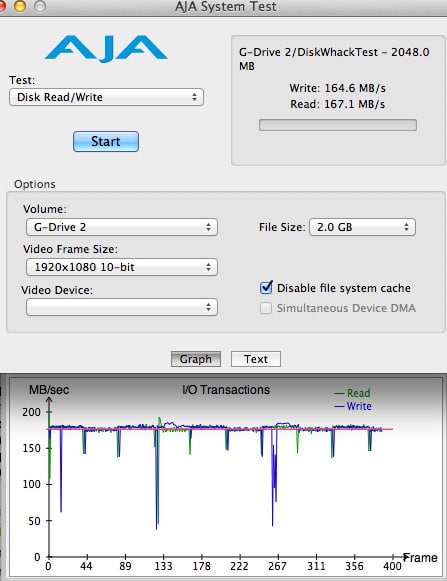I’m sure by now that you are aware of the Thunderbolt standard and how it has a theoretical throughput that is much faster than Firewire 800, USB 2 or 3 and eSATA. Like many people I excitedly bought one of the newer Macbooks last year when they first featured Thunderbolt ports but sadly Thunderbolt accessories have been relatively thin on the ground. Some blame high licensing fees imposed by Apple and Intel whilst some blame technical difficulties and incompatibilities with the implementation of the technology. I’ve had my Macbook Air for nearly a year now and until the Sonnet Echo arrived on my doorstep I hadn’t plugged a single Thunderbolt product into it. Yes there are hard drives out there on the market but they are extremely expensive at the moment and products that you’d think would be simple, like a Thunderbolt card reader, have simply not materialized. One product that has been shipping for a while now is the Sonnet Echo Expresscard, an adapter that takes ExpressCard/34 adapters (and now Sony SxS cards) and allows you to connect them to a Thunderbolt equipped device. The benefit of this is that you can adapt many types of accessories, drives and cards to Thunderbolt all with just one Echo although you are limited to the theoretical throughput of the ExpressCard standard and NOT able to actually reach Thunderbolt speeds. With few peripheral options available though, and in some cases no options as with CF card readers, the Echo should offer a much needed speed boost to those stuck using USB 2. This particularly applies to Macbook Air owners who don’t have the FW800 option at all.
Sonnet offers a range of ExpressCard adapters but as a photographer the ones that I am primarily interested in are the dual CF card reader and also the eSATA adapter that will allow me to use some of my current G-Tech eSATA drives with my Macbook Air at speeds that exceed the current option of USB 2.
At the moment, Thunderbolt cables are only available from Apple, or at least Apple retailers and they only come in a 6ft length. Hopefully this will change because 6ft is far too long for most applications. The cable is almost universally $49 wherever I have seen it for sale, for a computer peripheral cable this is daylight robbery but Apple has you at gun point with no other option so make sure you purchase one if you decide that the Echo is for you.
The Sonnet Echo itself does not require any drivers or software to function, neither did the eSATA Pro 6Gb ExpressCard that I tested, but the Pro Dual Compactflash Adapter did. In fact this caught me a bit by surprise, having hacked my way into the customary and infuriating blister packaging with a pair of scissors on the eSATA adapter and Echo, I proceeded to attack the packaging of the CF card adapter with some vigor. Vigor enough to cut a corner off the enclosed driver software CD…….
Not to worry though, of course Sonnet have the software available for download on their website! I’m not sure the reason for needing drivers for that particular card but it’s only a small annoyance and installation passed without a hitch. Once this was ready I set about testing the read and write speeds that were available to me with various setups. As always I used AJA’s incredibly useful System Test tool which allows you to create files of varying sizes and records the speed at which they are written and then read. For comparative purposes I also tested a couple of different CF cards in my USB 2 reader and also the internal drive of my Macbook Air.
CF Card Reader Testing Results
2011 Macbook Air internal drive baseline.
To begin with I tested the internal solid state drive on the Macbook Air which instantly proved why I love this little thing so much. For comparison, a 7200rpm internal SATA drive might be expected to reach read/write speeds of about 70-75 MB/s. Even greater benefits can be seen when using SSDs and repeatedly accessing lots of small files and the seek time present in physical spinning hard drives is entirely negated.
Of course whenever you are considering things like drives and readers you have to remember to consider the whole picture. It’s not much good getting excited about the write speeds of your shiny new external drive if the information you are writing is coming from a slow moving 5400rpm SATA drive. You always have to look for the bottleneck in your system and adjust your overall expectations accordingly. I’m digressing slightly…… let’s get back to testing this Echo.
30MB/s Sandisk Extreme via USB 2
As I mentioned above, currently when I’m on the road with my Macbook Air, my only other option for downloading CF cards is USB 2 so I wanted to have this comparison in the as well. This particular card was a 30MB/s Sandisk Extreme card. As you can see, we didn’t quite reach their listed max speed but it was pretty close.
90MB/s Sandisk Extreme Pro via USB 2
In theory USB 2 is 480 mbps which is 60MB/s but even with this 90 MB/s card it would only go up to 29 MB/s. So this is typically what I’m working with at the moment given the Macbook Air’s lack of Firewire. Now let’s get on and see how much I can speed up my workflow on the road with the Echo.
Sonnet Echo + CF Card ExpressCard + Sandisk 90 MB/s
Hmmm. Something not quite right here……
As you can see (and I verified this MANY times), we are getting very close to the maximum possible read speed of this 90MB/s card with an 89.6MB/s. This is VERY good! Essentially 3 times faster than using my USB 2 reader. But what is happening with the write speeds ? Lower than USB 2? Very strange.
So I tried with the 30MB/s Sandisk card:
Of course upon seeing this result I immediately went to Google and had a hunt around to see if anyone else had experienced similar oddities. I did indeed find several people reporting extremely slow write speeds with the Echo when using the previous incarnation of the eSATA ExpressCard adapter. However there was no documented write speed issues with the CF adapter. Possibly because it’s of little consequence in real world usage….. why would you really need to WRITE to a CF card from a laptop.
After trying this out again and again though I tried it with a card inserted into both slots of the card reader. Lo and behold it seemed to remedy the issue. I even ejected one of the cards on the laptop but left it physically still in the reader and even that was enough to fix the problem. See results below.
I contacted Sonnet to get their view on this and as it turns out that it’s not entirely unexpected. Firstly OSX writes to FAT 32 formatted drives much slower that HFS+ drives. All (current) cameras format CF cards as FAT32. Secondly there are some complications when working with Thunderbolt and I’m going to include their response here directly because they did a very concise job of explaining it to me.
Thunderbolt technology introduces some latency that does not exist with direct PCIe bus connections (ExpressCard supports both PCIe and USB interfaces; our adapter uses the PCIe bus)—about 6 microseconds (round trip hop) to the 1st device in the Thunderbolt chain, about 4.8 microseconds per each additional device in the chain.
Read performance is rarely a problem, because a read (from the computer’s viewpoint) is the PCIe card’s DMA (Direct Memory Access) write to the computer. It goes fast, because the DMA card (CF card) does good old-fashioned posted (sent but not yet arrived) writes, and it can keep them up in succession.
Here’s a generic explanation of why some devices’ write performance suffers under Thunderbolt due to latency: A write (from the computer’s standpoint) becomes a read from the PCIe card’s viewpoint. The PCIe card has to wait for the read to complete before it can do anything with it. Most cards are smart enough to issue several pending reads, but the problem is, the latency across the bus can significantly degrade this performance if the command buffer is not kept full. An 8-command buffer, which is employed on some existing PCIe devices (for example, most eSATA cards) isn’t large enough to overcome the latency. To maintain fast transfers without waiting for latencies across the bus, there really need to be 16 or even 32 outstanding PCIe read commands! Some cards issue eight commands, and then wait for them all to complete before issuing another set of eight commands. This was never noticed when an adapter card was plugged directly into a PCIe bus—but with Thunderbolt added to the mix, this operation can kill write performance. Consequently, many cards have had to be updated to properly compensate for this issue. For example, our new Tempo SATA Pro 6Gb ExpressCard/34 cards utilize the latest chips that properly manage this issue.
Of course as I mentioned 99% of the time the reason for using a CF card reader is to do exactly that, read it. This issue won’t have any bearing on your downloading of cards from your camera as far as I can tell so you can still download cards 3 times faster than with USB2. If you have a firewire card reader and cards of a similar speed to my 90MB/s Sandisk card then you will see less of an improvement. Previous testing has shown me that good FW800 readers will get you in the ballpark of 70MB/s before they max out, no matter what the card speed is. With this Echo adapter though you will find that if you have cards that are even faster than 90MB/s then you will be able to take advantage of that and go even faster! Lexar’s 1000x Pro cards for example are said to be in the 150MB/s range. FW800 will top out long before that but with those cards in the Echo you would fly along well north of 100MB/s. Despite the write speed issue though this does represent the current fastest way to download CF cards and it’s great that you can put two in there at a time to do a big download into Lightroom or Photo Mechanic after a shoot. With cameras shooting larger and larger files and card capacities increasing to cover this, significant speed increases in card downloading can save you a lot of time. To download a 32GB card with USB 2 would take about 9 minutes at the speeds I recorded. That would be reduced to 3 with the Echo and based on my typical usage of a couple of cards that would save me overall 12 minutes of downloading time. After just a few shoots you’ve gained yourself a whole hour of your life back which is always a nice way to think about it!
NB.
Current Sandisk Extreme and Extreme Pro cards cannot be used in the bottom of the two CF card slots in the reader. This is apparently due to the way Sandisk have designed the cards. It’s unfortunate as those are the cards that I use but we must blame Sandisk for this one for not following the proper guidelines ….
Tempo SATA Pro 6GB ExrpessCard Adapter Test Results
Given the high price of the limited selection of Thunderbolt hard drives out there it’s a fair assumption that lots of people eSATA drives lying around. I tend to use the excellent G-Tech drives, as do many other photographers and film makers. A faster way to connect these to my laptop is what I would like, seeings as I can’t replace them with Thunderbolt drives at the moment. Even if the price of Thunderbolt drives was a non-issue, there are connectivity problems. So far nobody has made a Thunderbolt drive that has anything other than a Thunderbolt port (or two) on it. This means that you are SOL if you then want to take the drive back to your office where you have a Mac Pro……. with no Thunderbolt port on it. Don’t get me started.
Sonnet were kind enough to provide me with their brand new eSATA ExpressCard adapter, the Tempo Pro 6GB. This brand new card uses the PCie 2.0 standard, although the Echo Pro is required to exploit this properly. Unfortunately I wasn’t aware of the existence of the Echo Pro until the Echo arrived for testing. The Echo Pro is $20 than the standard Echo and in some circumstances will provide increased speeds when the adapter cards are designed around the PCIe 2.0 standard. Sonnet tell me that with two SSD eSATA drives configured in a RAID 0 through this new Tempo Pro and the Echo Pro , they have achieved 375 MB/s. They did however say that in many cases there is no benefit yet to stepping up to the pro model and that even with eSATA drives and this Tempo Pro 6GB card I likely would not have seen any improvements in the speeds that I captured below.
167MB/s !! That is FAST for an off the shelf eSATA drive. This really is a very good result, in fact when I have these same drives connected to the eSATA PCI card in my Mac Pro I was only reaching 111MB/s and 122MB/s write and read speeds respectively. So this is actually a faster setup that I have on my main work machine!
The fast write speed also confirms without a doubt that Sonnet’s new 6GB Pro card has fixed the latency issue that people discovered with the original adapters. If you are planning on picking up an Echo to use with eSATA drives make sure you buy this new card and NOT the old ones. Sonnet will now only be offering two eSATA ExpressCard adapters, this one that I tested, and also a single port version. I’m sure that resellers will have some of the older ones still in stock in places so make sure that you find this new one if you want to get the best performance.
Other Options
Of course it’s always necessary to consider the other options out there. At the moment this is relatively simple to do as the only other product to accomplish something vaguely similar is the LaCie eSATA Thunderbolt Hub. This LaCie hub will allow you to connect up to two eSATA devices to a Thunderbolt device, essentially achieving the same thing as the Echo does when equipped with the eSATA 6GB Pro ExpressCard adapter that I tested. There’s a couple of key differences though. Firstly the LaCie hub requires the use of a separate power supply, a major disadvantage if you are traveling with it. Secondly it’s somewhat larger but it does offer two Thunderbolt ports meaning it doesn’t need to be at the end of your chain. Of course you are also limited to just eSATA as well, there’s no option to use it with CF cards or Firewire as there is with the Echo. In terms of speeds, well I haven’t personally tested the LaCie hub but from what I have read, with comparable drives to the G-Tech one I tested with the Sonnet Echo you would get slightly slower speeds with the LaCie hub. Something in the 110-120MB/s read speed area. The LaCie hub is $200 though whereas the Sonnet Echo is $150 for the Echo plus the cost of the adapter which in the case of the one I tested is a further $150.
Conclusion
The Echo chassis itself is built very nicely and it’s robust enough that I would be happy to chuck it in my laptop bag and cart it around all the time with my kit. The only negative side to the physical design is that once the ExpressCard adapters are inserted into the Echo they are not held firmly in place. A spring mechanism gives you feedback as to when it’s inserted correctly but you would be wrong to assume that it’s really held in there by this mechanism in any way. The merest nudge of the adapter is enough to knock it out of connection, I wish there was a way in which it could hold the cards captive until you ejected them. If you plan to use this setup with a Macbook when you are on the road then the fact that Echo is powered by the Thunderbolt port is a big bonus when compared with the LaCie hub. Of course that hub can’t deal with Compact Flash cards at all though and that is really the reason that led me to try this setup out in the first place. Getting nearly a full 90MB/s read speed from my Extreme Pro cards is a huge time saver. If you are working a sporting event for a wire service then those extra minutes saved mean your images will be on the wire that much sooner and that could easily translate to more sales. I’ve been in press rooms many times at the end of a long day when you are just desperate to get all your cards downloaded so you can get on your way home. After even a modest day shooting this setup will save you a fair bit of time if your current solution is USB 2.0 based. If you are using a Firewire 800 reader at the moment then the savings will be smaller but still present, and the added ability to plug in an eSATA drive to back up your images extremely quickly a second time once your cards are dumped is another bonus. Even if someone does come along with a dedicated Thunderbold card reader in six months time you can still use the Echo to connect your legacy eSATA and Firewire drives to your Macbook. Yes it’s fairly expensive solution if you just consider it a card reader, and it’s not going to be of interest to amateurs, but to the pros out there who shoot in volume then I would recommend taking a look at this option.