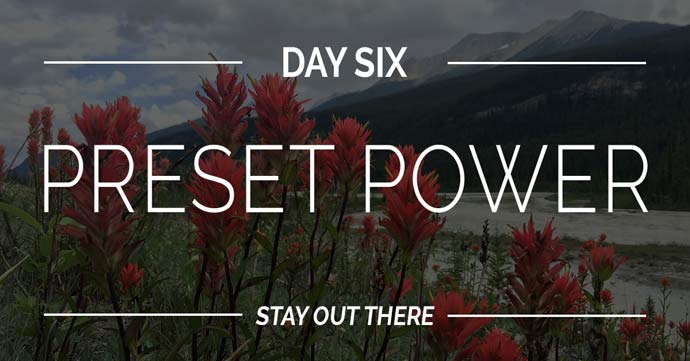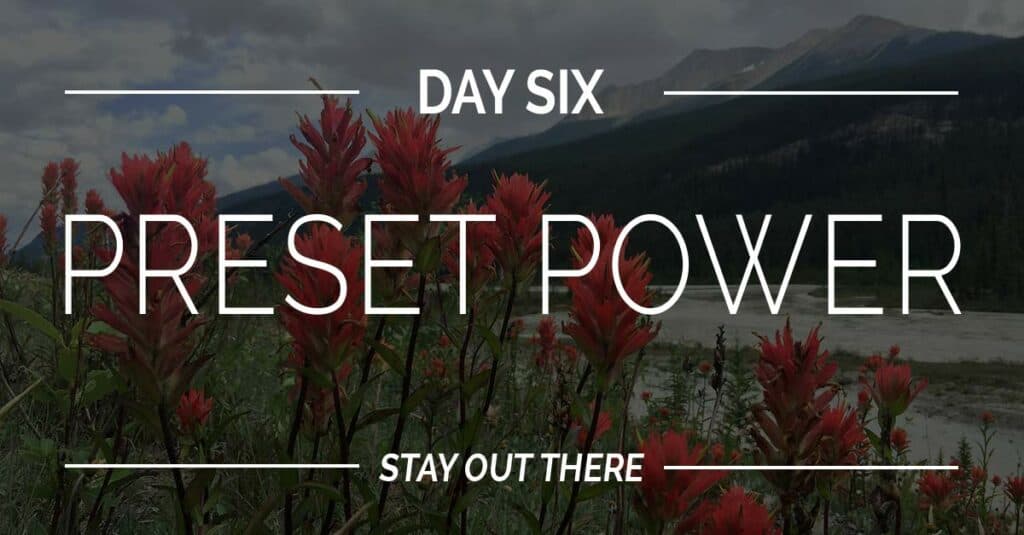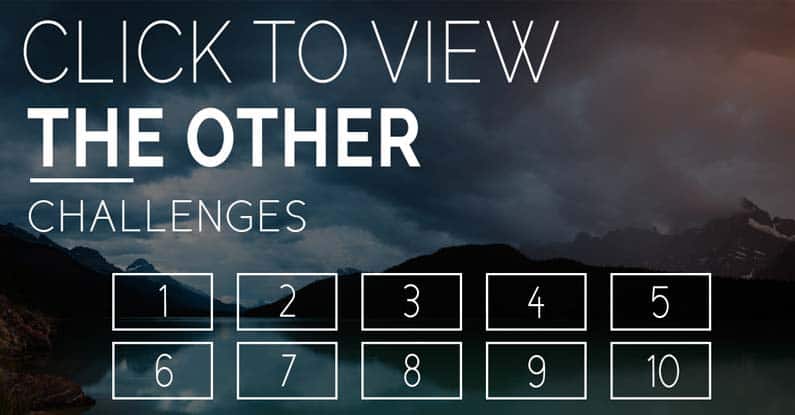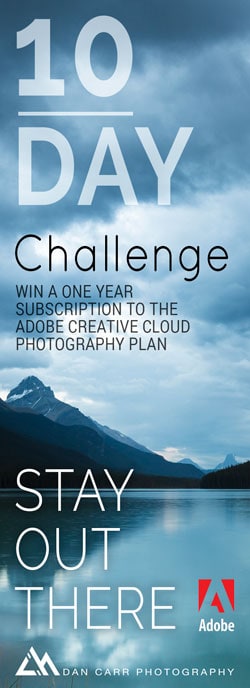For day #6 of my Stay Out There 10-Day Challenge, I’ve got a confession to make: I use presets to process a lot of my photos.
The reason? Practicality.
Once you start shooting a lot of photos, you have to start fine-tuning your workflow, or it’s easy to fall behind on organizing and editing your images. Unedited images never see the light of day, confined to the depths of a hard drive or cell phone for eternity. Presets can free them!
Since I’m a Lightroom user, I’m specifically referring to the use of Lightroom presets here. Presets are a 1-click way to apply a “look” to an image, with a predetermined series of slider adjustments. In Lightroom CC, you can define your own presets based on looks that you’ve given to your favourite images.
If you’re a Creative Cloud Photography plan subscriber, you’ve also got access to Lightroom mobile which comes with its own set of presets. Lightroom mobile presets can, to some extent, be stacked on top of each other. Tonal presets can be applied to change the overall look, and then special effects presets can be applied on top of that. In the example below, this iPhone 6 photo was imported into Lightroom mobile, where I then applied the Punch 3 preset, followed by the Vignetting (Med) preset. Then I sent the photo straight to my Instagram account.
Shot with iPhone 6 + Moment Lens 60mm, edited in Lightroom mobile
Unlike a lot of other photo editing programs, the great thing about Lightroom and Lightroom mobile presets is that they’re just starting point. Once applied, you can always tweak the sliders to mould each preset to your specific photo. Often it’s not necessary, but the option is there if something is nearly there, but not quite perfect.
Using presets is guaranteed to speed up your editing and sharing workflow, and what’s the point in taking photos if people don’t get to see them, right?
Win a one year subscription to the Creative Cloud Photography plan
There’s lots of different ways to enter this contest once you are logged. Don’t worry, we only need your email address so that we can contact you if you win! We’ll always keep that information safe. The Facebook login option is just an option to speed things up, but you don’t have to use it if you don’t want to. The giveaway is open to anyone over the age of 18 except those residing in places that prohibit it by law.